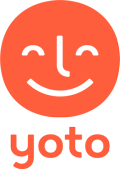Getting Started with Yoto Player
Here are a few quick tips to ensure you and your family can enjoy your new Yoto Player right away. Got a question? See Tip #4!
Tip # 1 - Download the Yoto App in advance
Why wait? Download the Yoto App for iOS or Android and you'll have access to tonnes of free kids' stories, music, radio stations and podcasts.
You can play in-app audio from your phone, on any Bluetooth speakers (including the car!). You can also play it from your phone directly onto your Yoto Player or link it to Make Your Own cards for the kids to use screen free.
Plus, whenever you buy new audio titles, they'll appear in your App immediately so you can enjoy them while the physical cards are being posted to you.
Tip # 2 - Set up your Yoto Player before gifting it
Good things take time. From the moment time began, there were good things just waiting to take it!
With our grandmothers' voices ringing in our ears, we recommend that you take a moment to set your Yoto Player up in secret before handing it over to your little ones. There's no pressure quite so intense as when you're setting up a new toy under the watchful eyes of the next generation!
There's also a great video about it here, but the basic setup goes like this:
PRO TIP: Once your Yoto Player is set up, take a card from your collection and insert it into your Player. This tells your Player to start downloading that audio onto your hard drive so it will play smoothly and without relying on your WiFi connection.
Once the audio starts playing, remove the card from your Player. Repeat this process for each card in your collection. Once you've finished, remove any cards from Yoto Player and sit it on its charger, switched on, and leave it for around 30 minutes to allow all the content to finish downloading. Then pack up your Player and get it ready for gifting!
Tip #3 - Give your Yoto Player some "me time"
We're constantly adding new features to your Yoto Player! Every couple of weeks, we send out a brand new software update (Yoto OS) which unlocks new features and improvements, many of which are suggested by Yoto customers.
To give your Yoto Player a chance to download any software updates and new content, we recommend you:
You can check which Yoto OS your Player is using by visiting Account > Settings in the Yoto App. This is an easy way to ensure your Yoto Player is always functioning at its best and that you're always enjoying the latest and greatest features available.
Tip #4 - Get in touch!
We love hearing from our customers, and our customer service and tech support teams are always happy answer any questions you might have.
If you have a question about your Yoto Player, or just fancy a chat, you can reach us at hello@yotoplay.com. You can also send us a private message on Facebook or Instagram!
We have some great Support Pages which are filled with answers to common and not-so-common questions. We spent ages writing them(!), so why not have a read?
And if you'd just like to submit a suggestion for new features, audio content, you can make a submission to our suggestion box. We read every single submission!
PRO TIP: If you're getting in touch about your Yoto Player, you can help us answer your question more quickly by telling us your Player Registration Code and whether you're using iOS or Android. Once your Yoto Player is set up, you'll find your Registration Code in the Yoto App under Account > Settings. It helps us identify your Player quickly so we can help you from the moment we hear from you.
Tip #5 - Have fun!
We're thrilled to have you in our community of parents, grandparents, siblings and (more importantly) kids. We hope you have a blast exploring all of the things your Yoto Player can do!